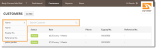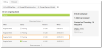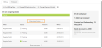- Select the Customers module from the top navigation bar.
- Enter the desired customer's name in the Search Customer field.
Alternatively, select Name to reveal a dropdown list of other search options. You can also search for a customer by his or her Ezypay No. or Reference No. - Press Enter.
- If there is only one customer matching your search criteria, then you will be directed directly to the customer's page.
If there are more than one customers matching your search criteria, then you will see a list of names. Select the desired name.