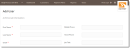Open topic with navigation
You are here: Users > Add new user
Add new user
- Select the Users tab from the top navigation bar and then select Add at the top of the page.
If you do not see the Users tab, this means you don't have access to the Users module. Please refer to your Administrator if you required the access. Click image for a bigger view. Click to close.
- In the Add User page, fill in the details. Fields marked with an asterisk (*) are compulsory.
Enter the user's personal details.- First Name: Enter the user's given name.
- Last Name: Enter the user's surname or family name.
- Email: Enter a valid email address, which should consist of the symbol "@" and a dot. E.g. Name@email.com
- Click image for a bigger view. Click to close.
- Enter a preferred Username for the user. The username must be unique, i.e. not used for any other users within your organisation.
NOTE: The username cannot be changed after you have created the user.
- Set the required permission for the user.
- Level: This field is only visible to an Organisation Administrator to grant other users the role of an Organisation Administrator.
Step instructions- To grant the Organisation Administrator role for all businesses within the organisation, retain the default selection of Organisation.
- To grant the Organisation Administrator role for selected businesses within the organisation, select Business.
- Business: Select the business that the user will have access to. A user can be granted access to one or multiple businesses within the organisation.
- Roles: Select the user's role. You can only select a role with access permissions that are equivalent or lower than yours. See the permissions related to each role.
- Click image for a bigger view. Click to close.
- Once you have completed all the required fields, the orange Confirm button will be activated. Select Confirm to create the user.
A confirmation message appears at the top of the Users page.
REMINDER:
Your new user will receive an email notification that they have been set up as a user on Ezypay Online. Remind the new user to activate their account by following the steps written in the email.
Open topic with navigation
 Click image for a bigger view. Click to close.
Click image for a bigger view. Click to close.