Open topic with navigation
You are here: Users > Reset password for another user
Reset password for another user
If other users in your organisation has forgotten their password, they can choose to reset their own password using the Forgot Password? link (see instructions).
Or if you are an Administrator or Level 2 user, you can force password reset on their behalf.
Steps to force password reset:
- Go to the Users page.
- Select the user's Name.
- In the user's page, select Force Password Reset.
Click image for a bigger view. Click to close.
- In the pop-up window, select Confirm.
Click image for a bigger view. Click to close.
- A confirmation message appears at the top. Inform the user to check his or her email for the instructions to reset password.
Click image for a bigger view. Click to close.
Open topic with navigation

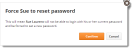
 Click image for a bigger view. Click to close.
Click image for a bigger view. Click to close.
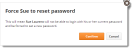
 Click image for a bigger view. Click to close.
Click image for a bigger view. Click to close.