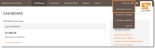Open topic with navigation
Insert business terms and conditions
When you sign up a customer to a direct debit instruction, Ezypay will send the customer an email with details of the payment instruction. The email will contain Ezypay's Terms and Conditions. Now you can also choose to insert your business Terms and Conditions into that email.
Note: Ezypay do not store your business Terms and Conditions, i.e. we do not keep the file nor provide you the web page to enter your terms and conditions. Instead we will automatically insert the link to your terms and conditions into the payment instruction email to customers.
Follow these steps.
Reminder: Only users with the role of Organisation Administrator can perform this task.
-
Click on your name at the upper right of the screen and select Developer Centre from the dropdown list.
Click image for a bigger view. Click to close.
- Select the Online Signup tab.
- If you have not enabled the Online Signup feature, then select the Enable button.
This step is necessary even if you don't plan to use the online signup feature.
Note: Enabling the online signup feature does not mean all your payment plans are made available for online signup. See steps to use online signup feature.
-
In the Customer Online Signup URL field, enter your business name. Preferably no spacing.
- In the Business Terms & Conditions URL field, enter the web link that enables your customer to view your business terms and conditions.
E.g. http://www.abc.com/documents/Terms_Conditions.pdf
Click image for a bigger view. Click to close.
- Select Save Changes.
This is how your terms and conditions will be displayed in the customer's email.
Click image for a bigger view. Click to close.
Open topic with navigation